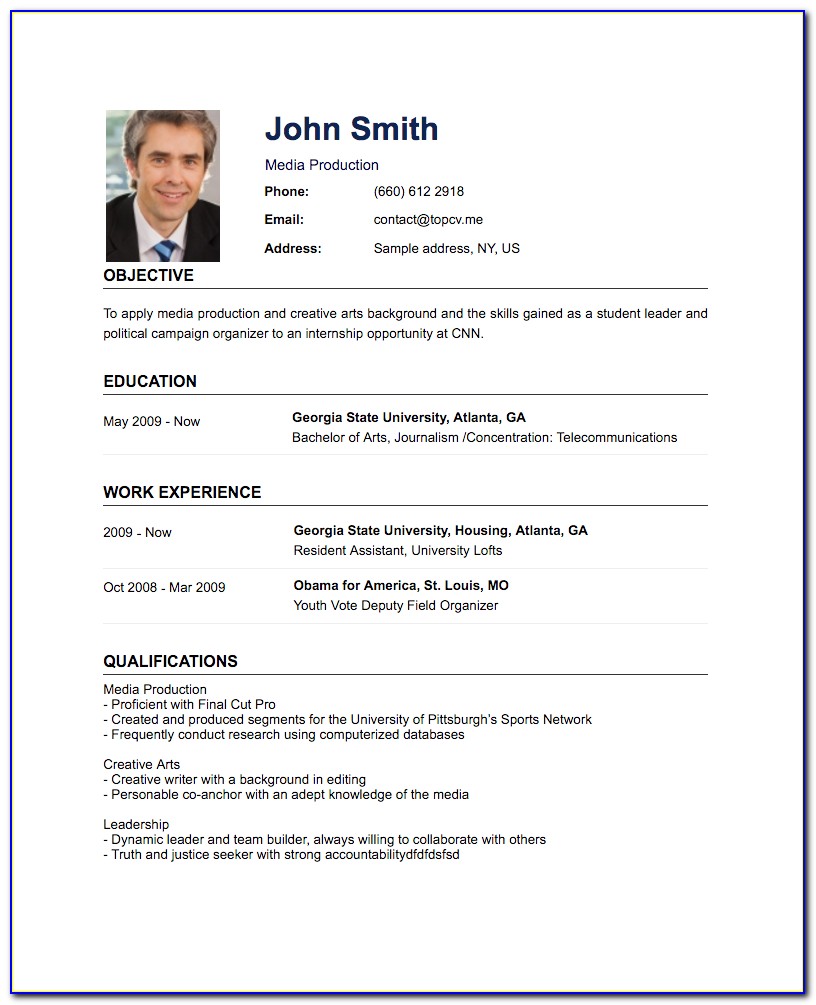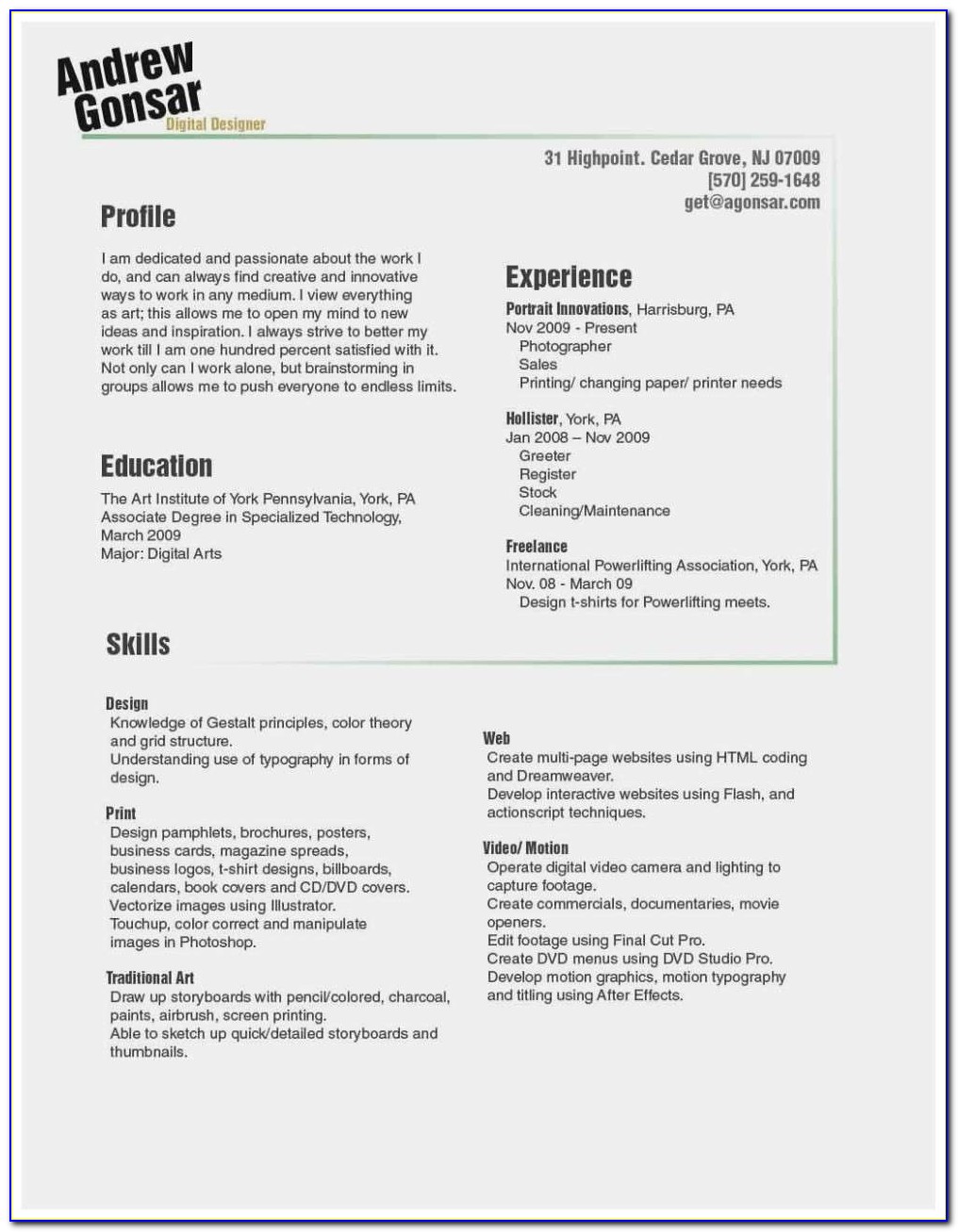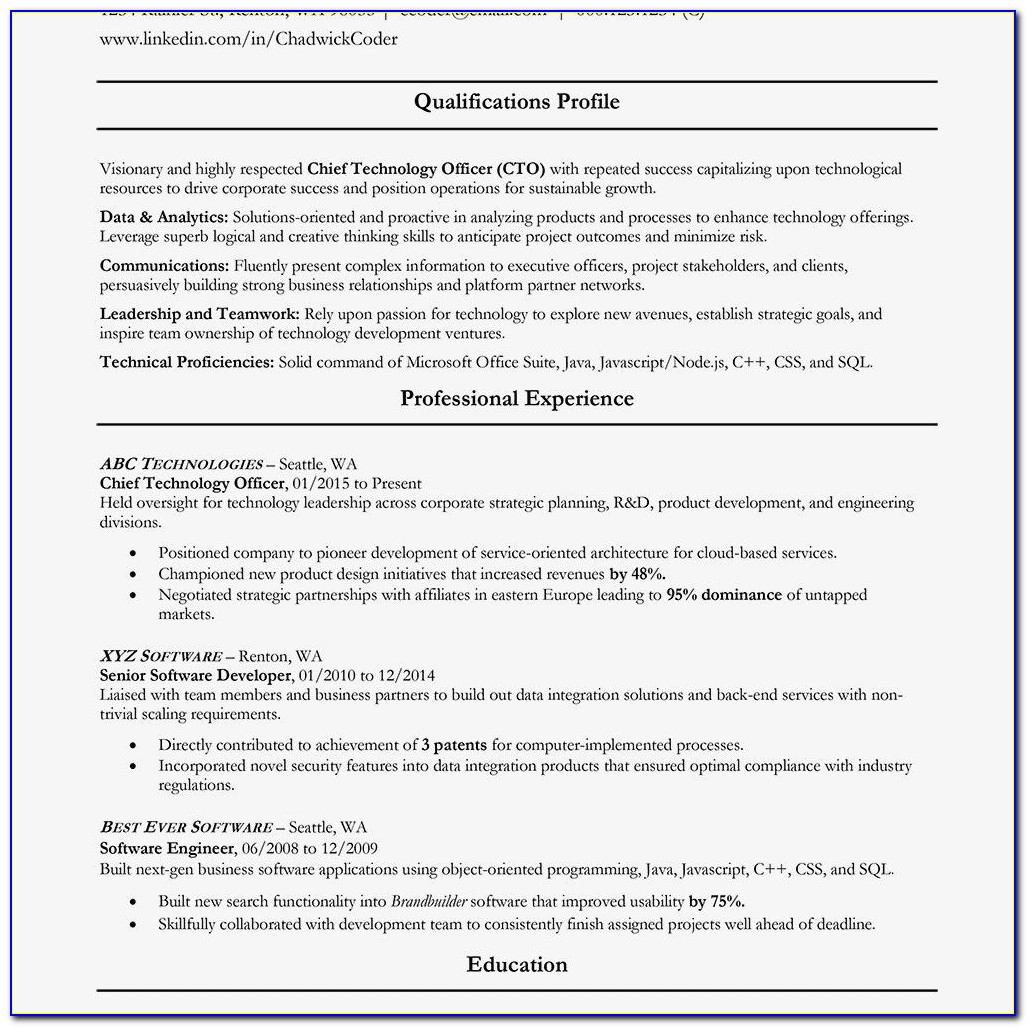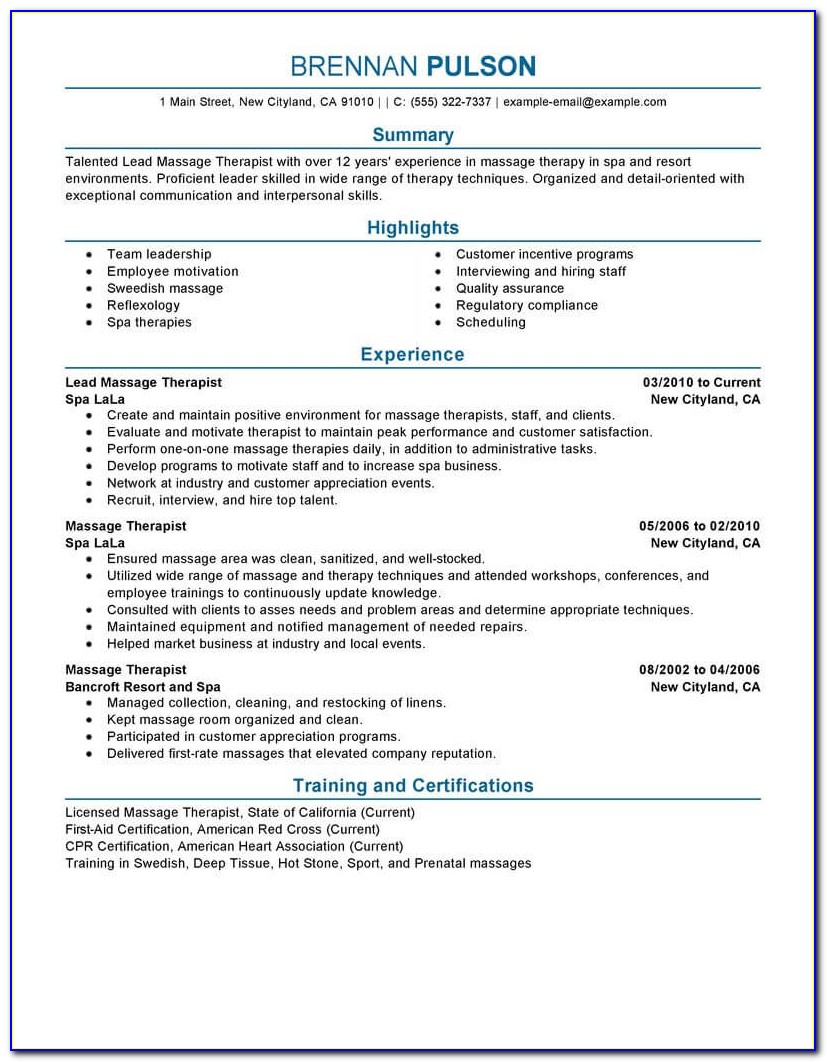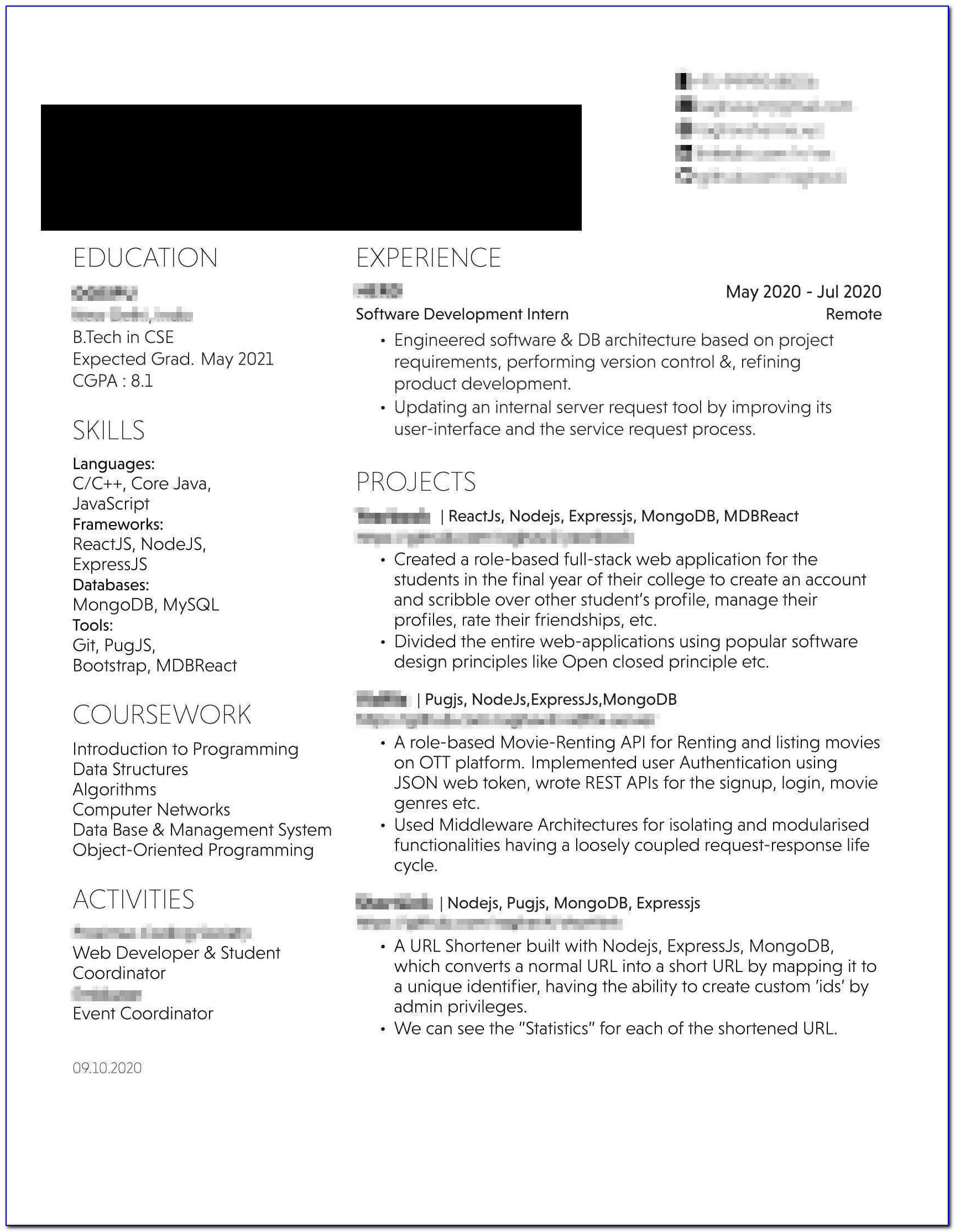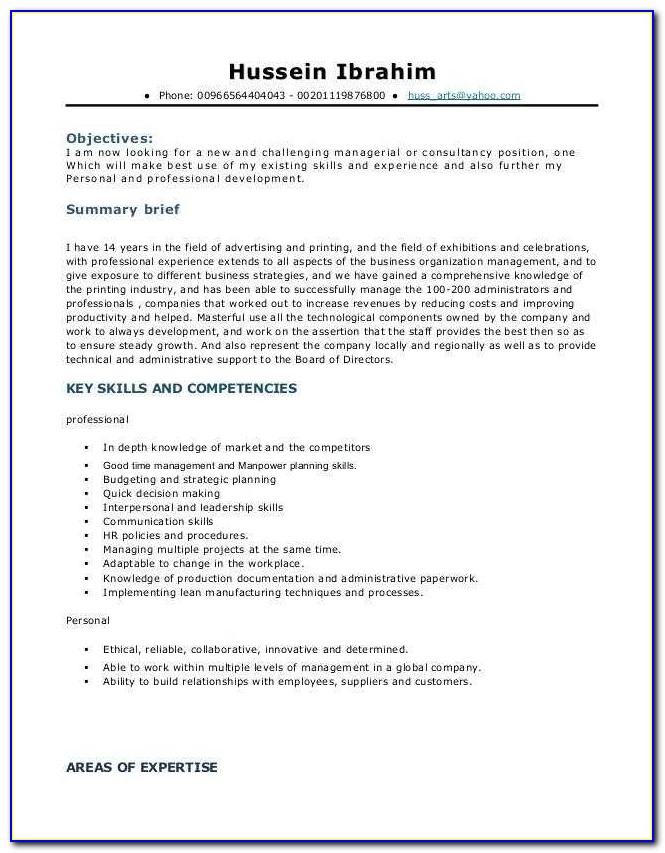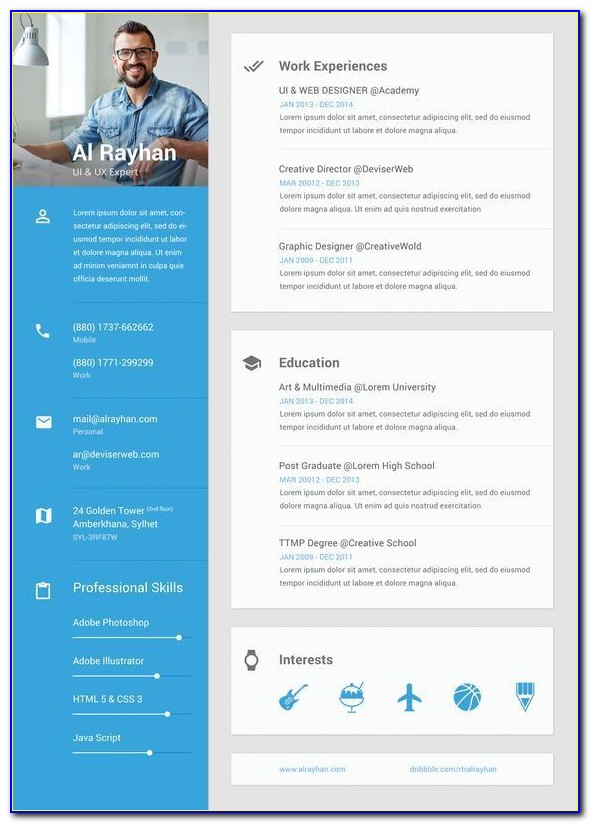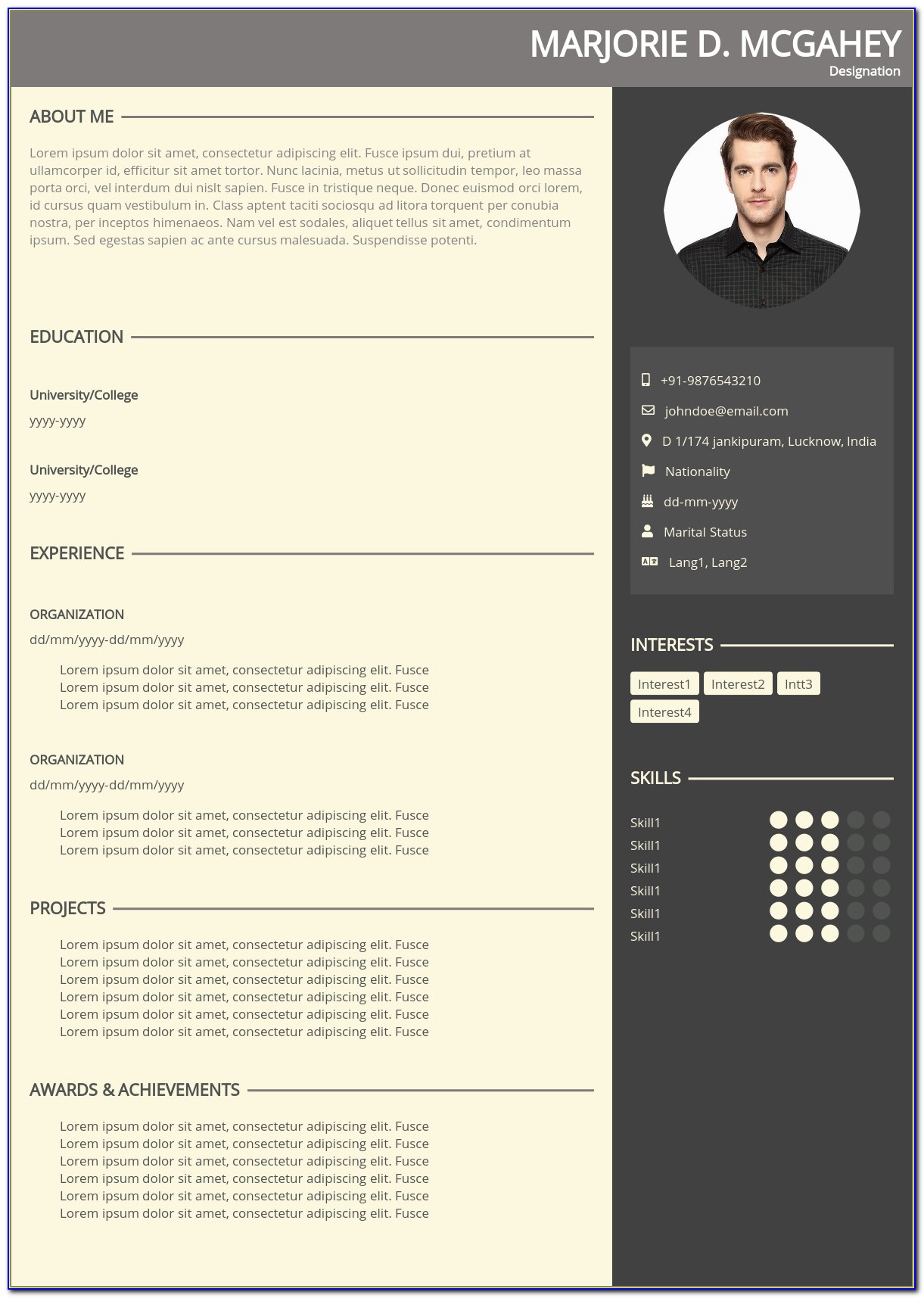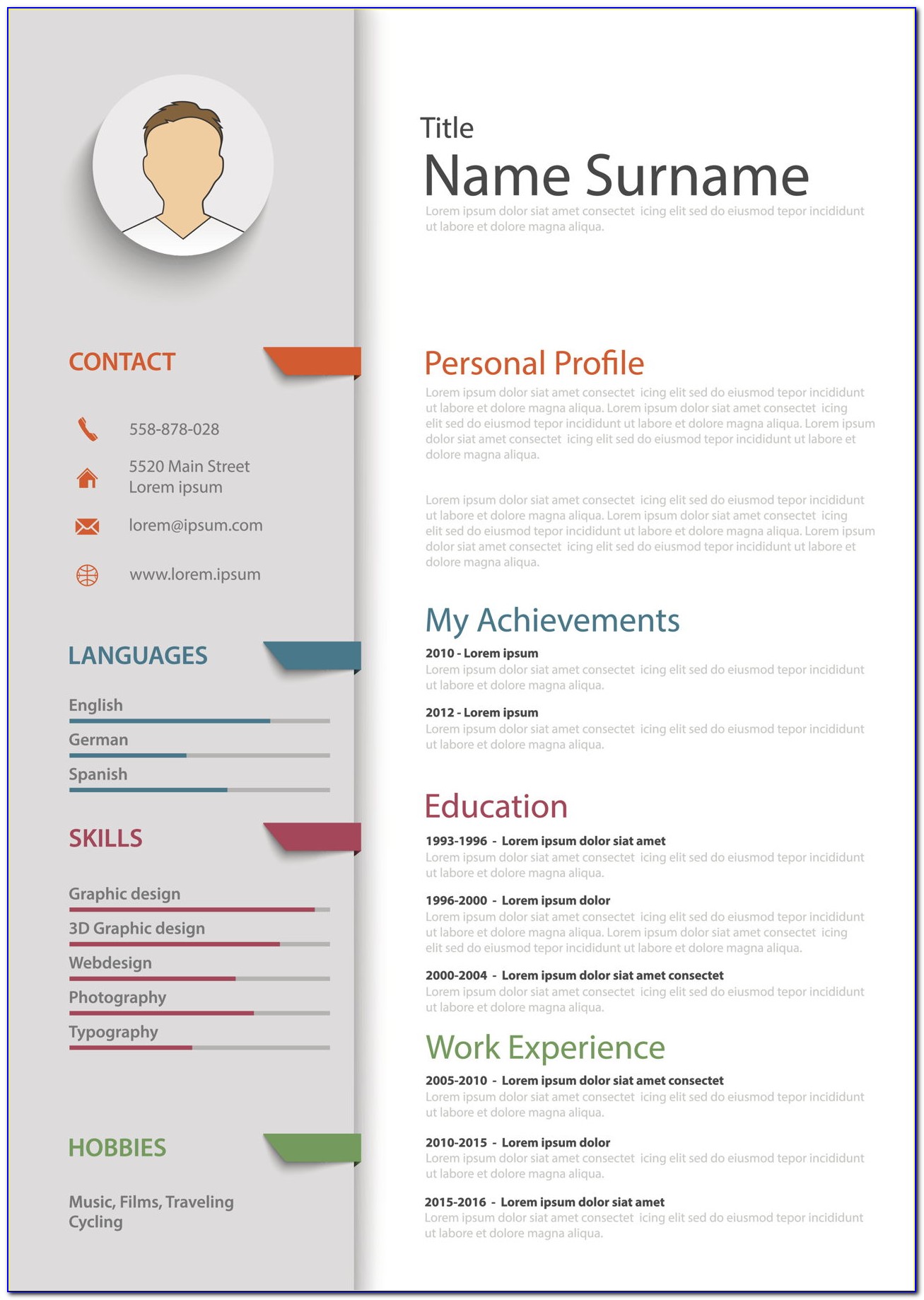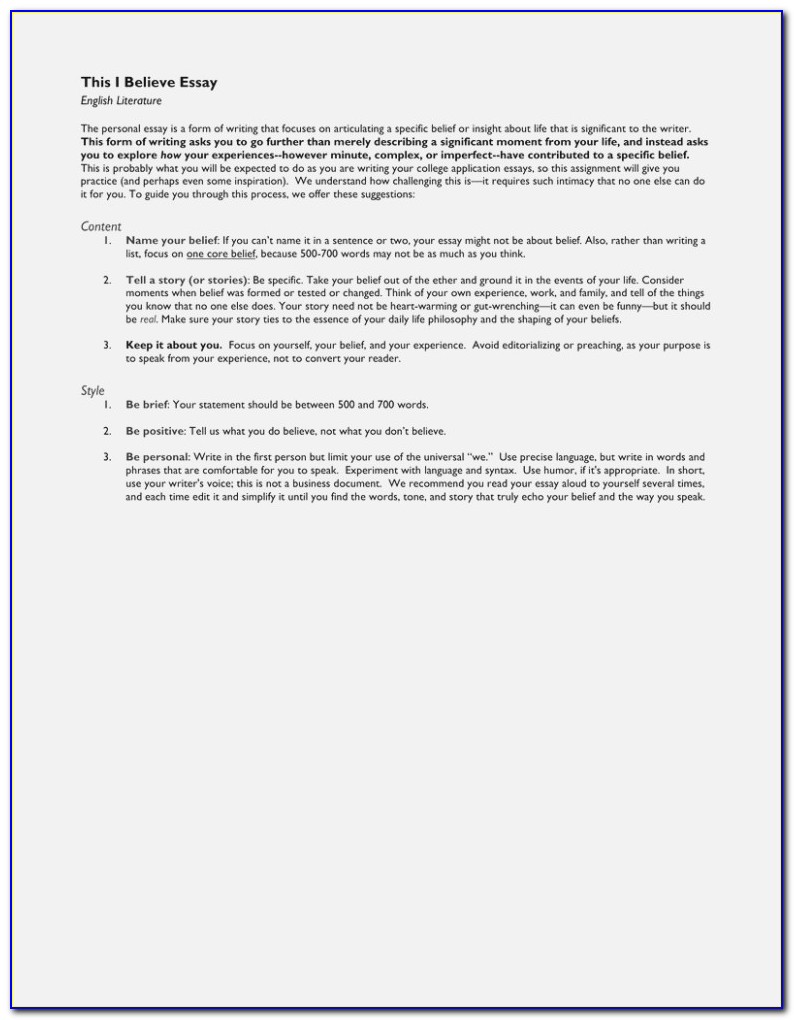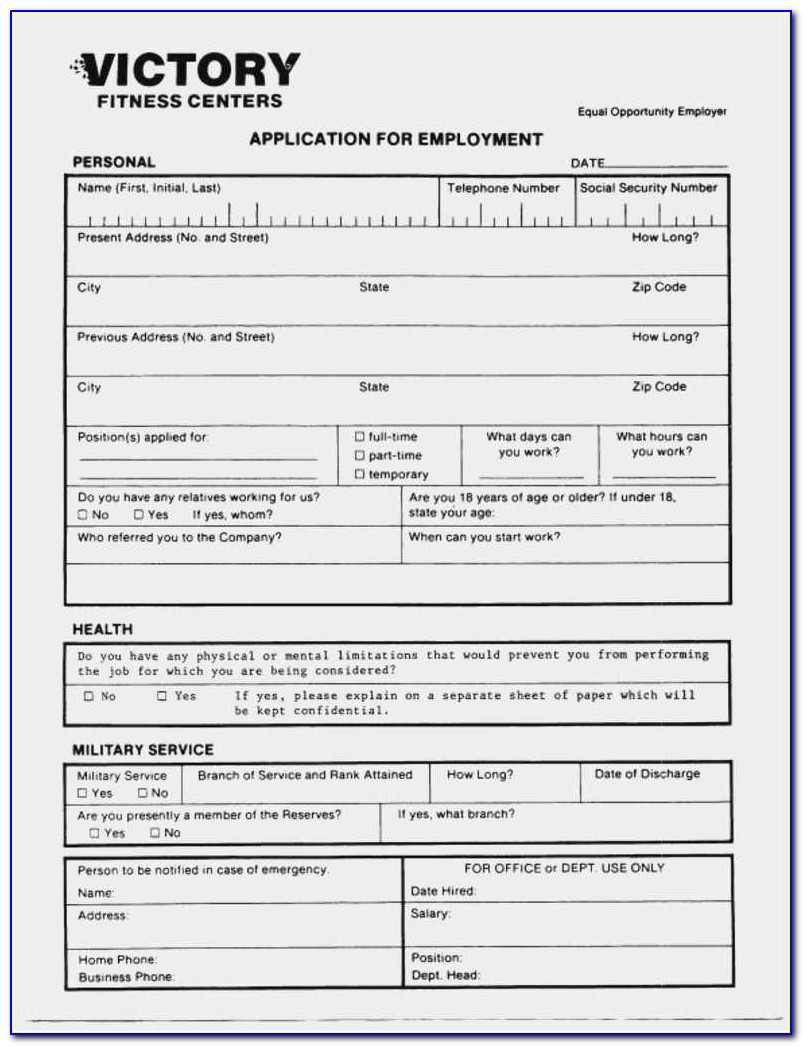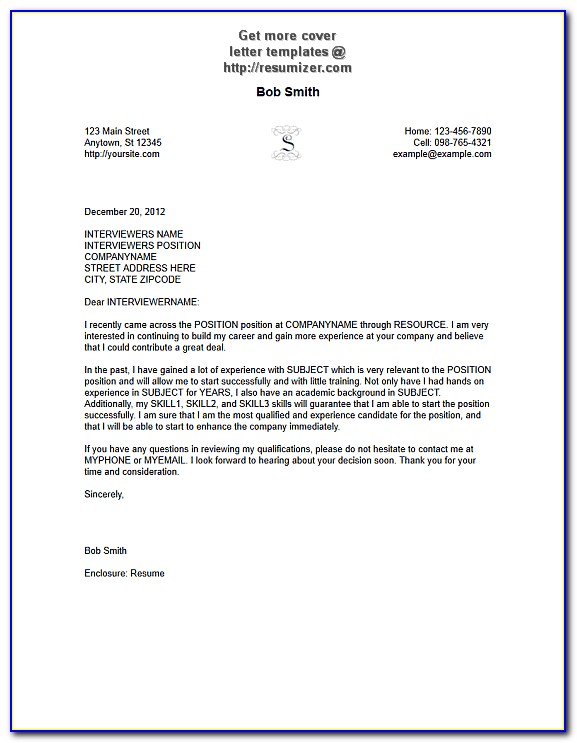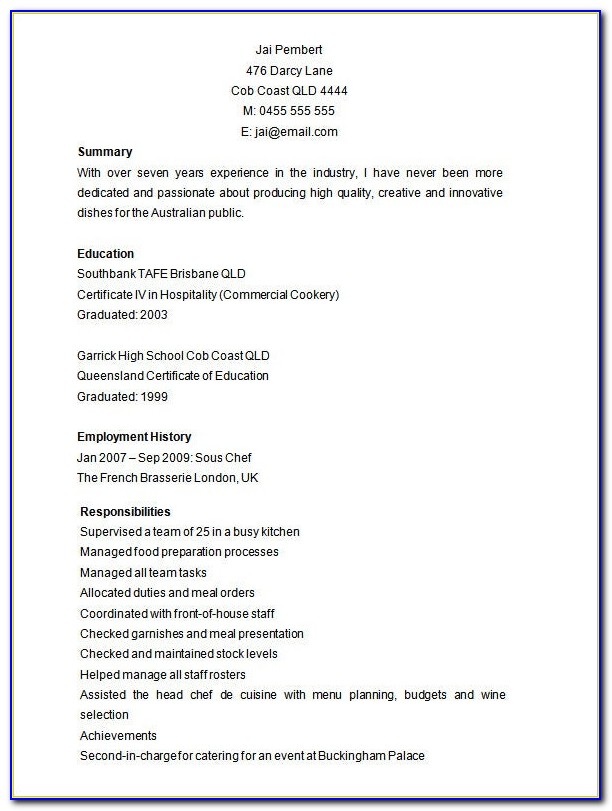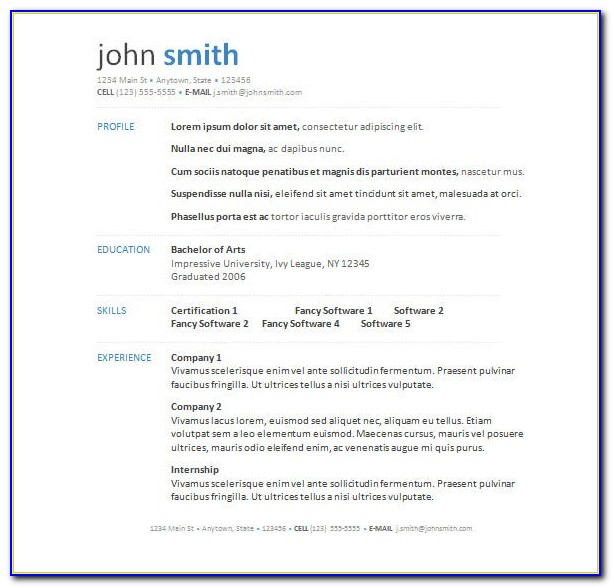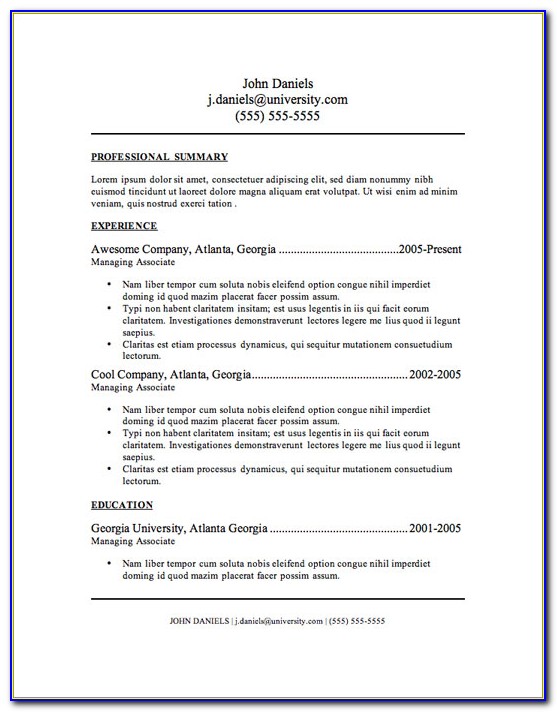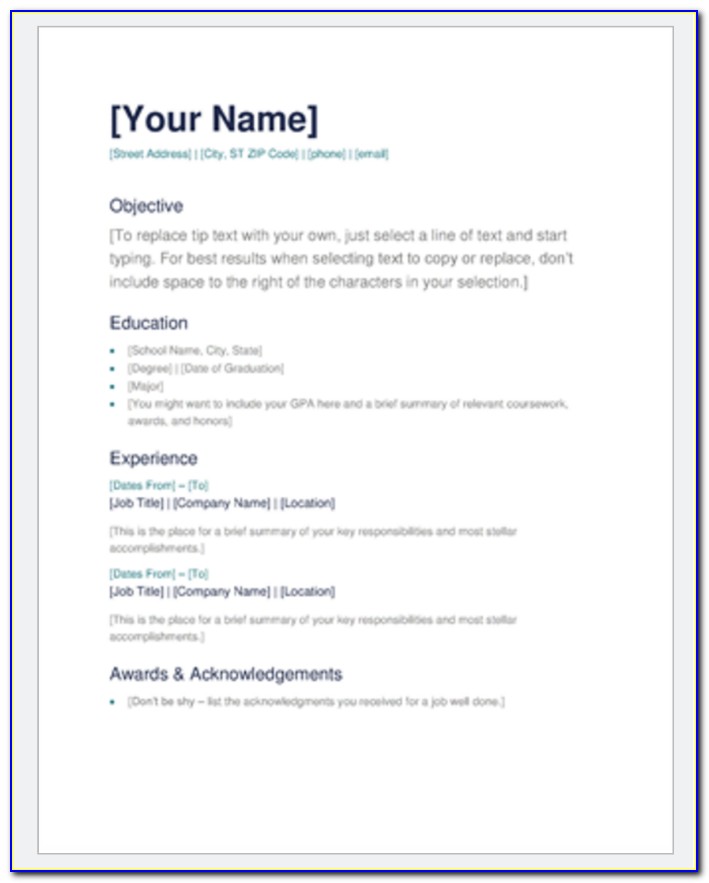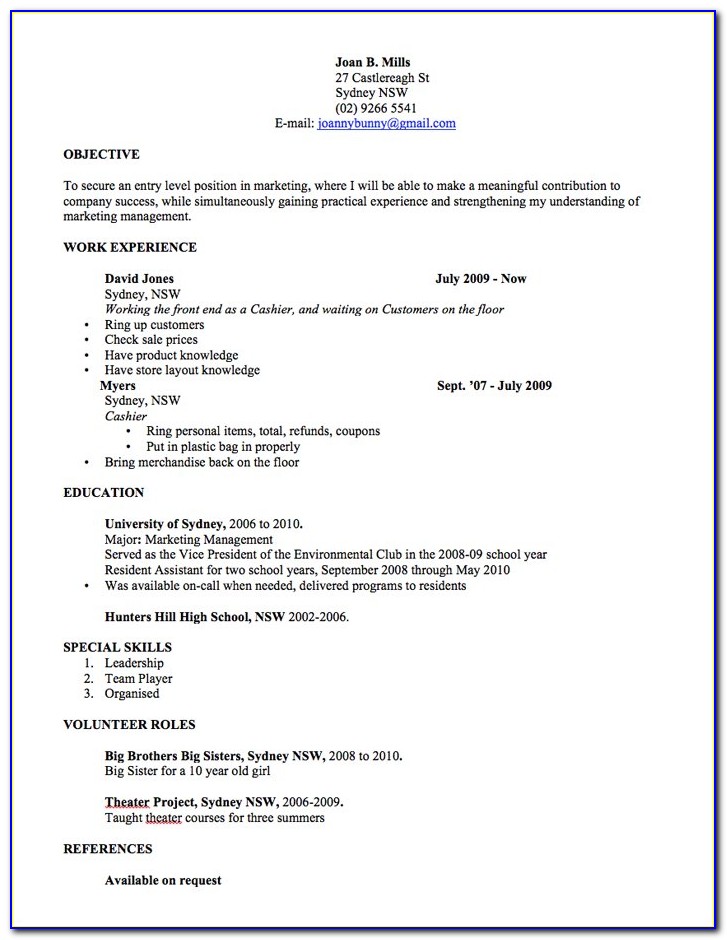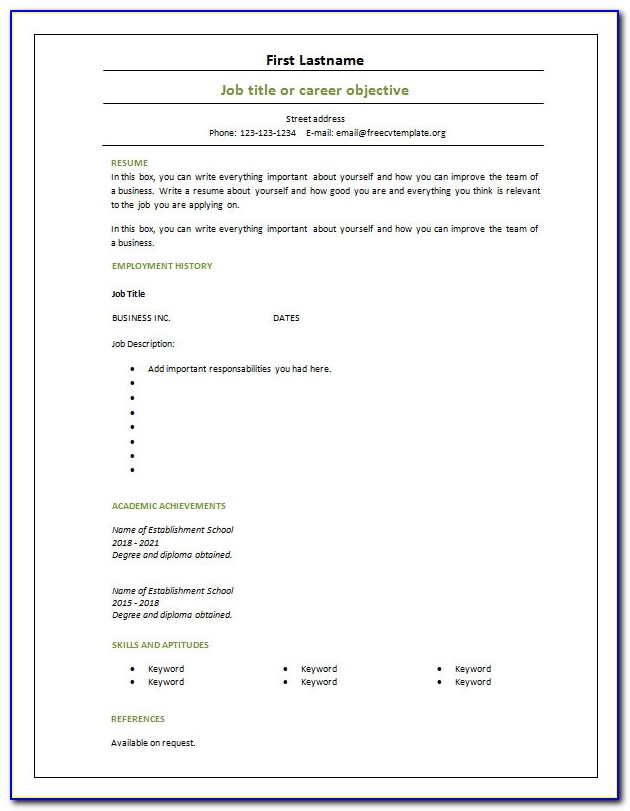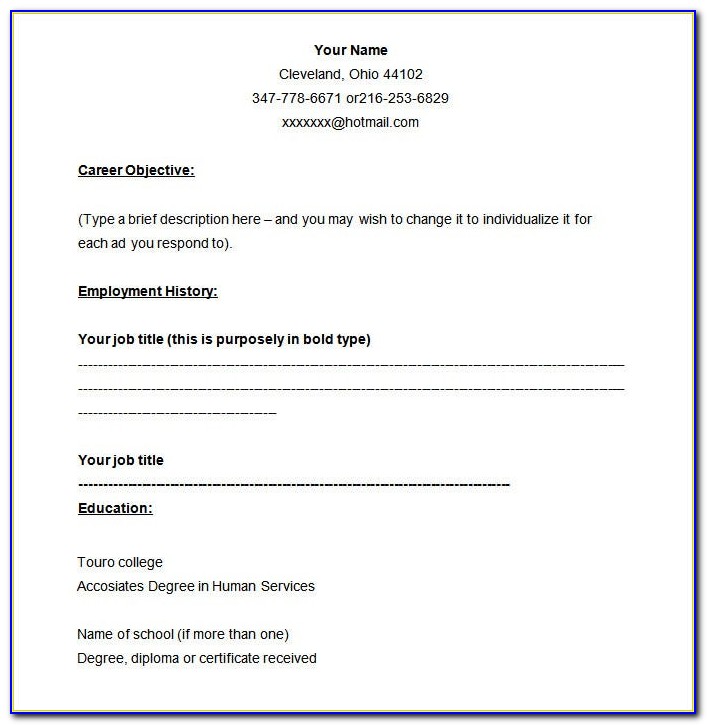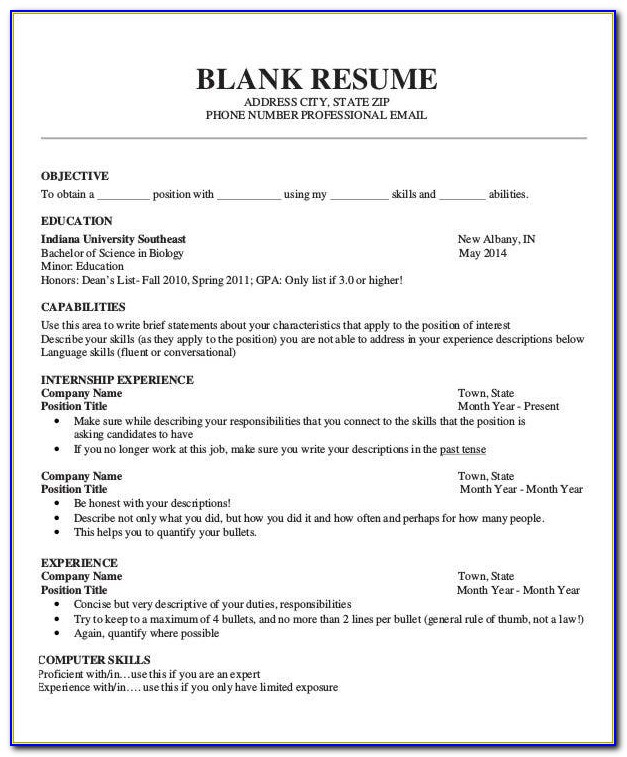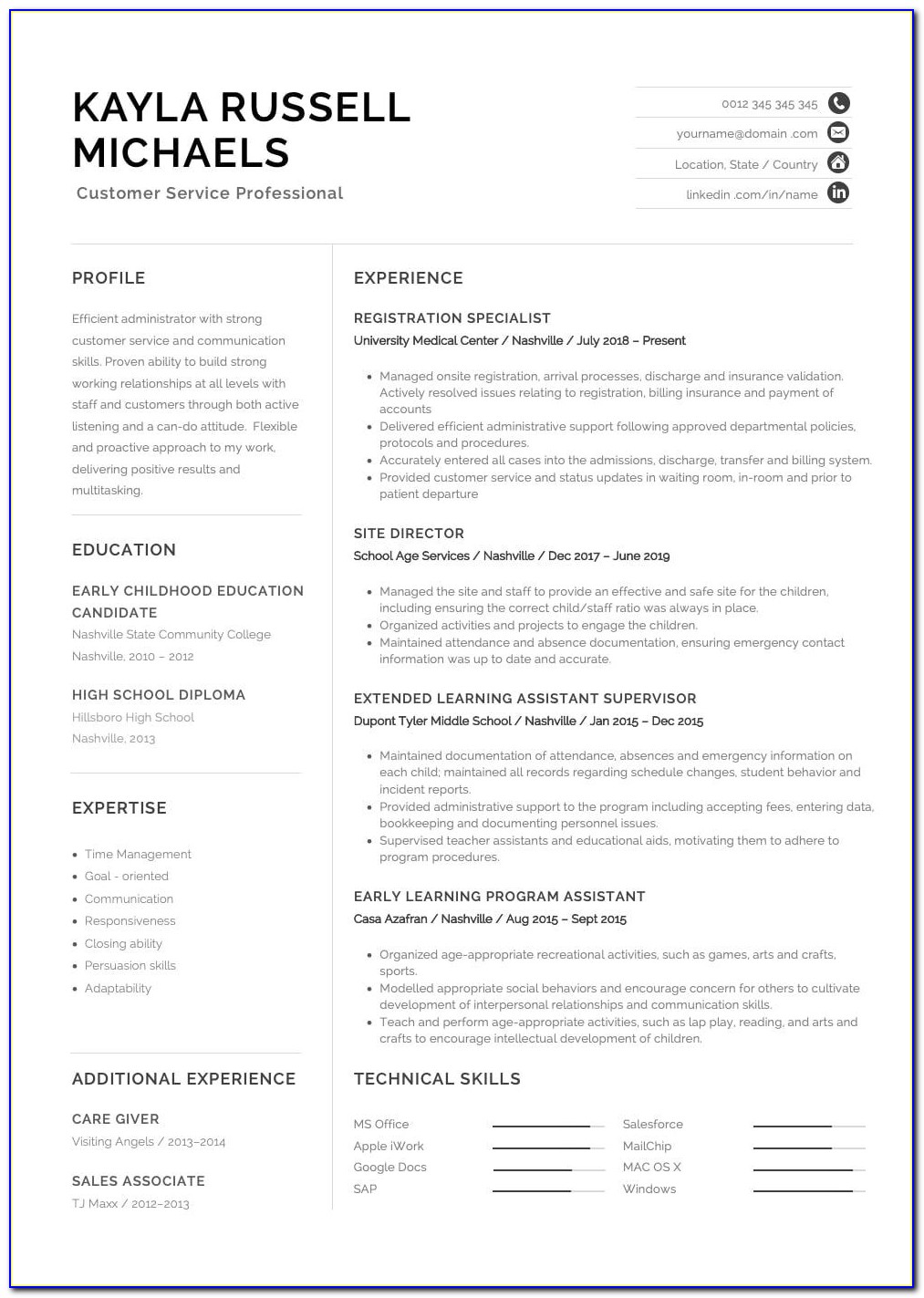How To Resume A 3D Print Using Gcode
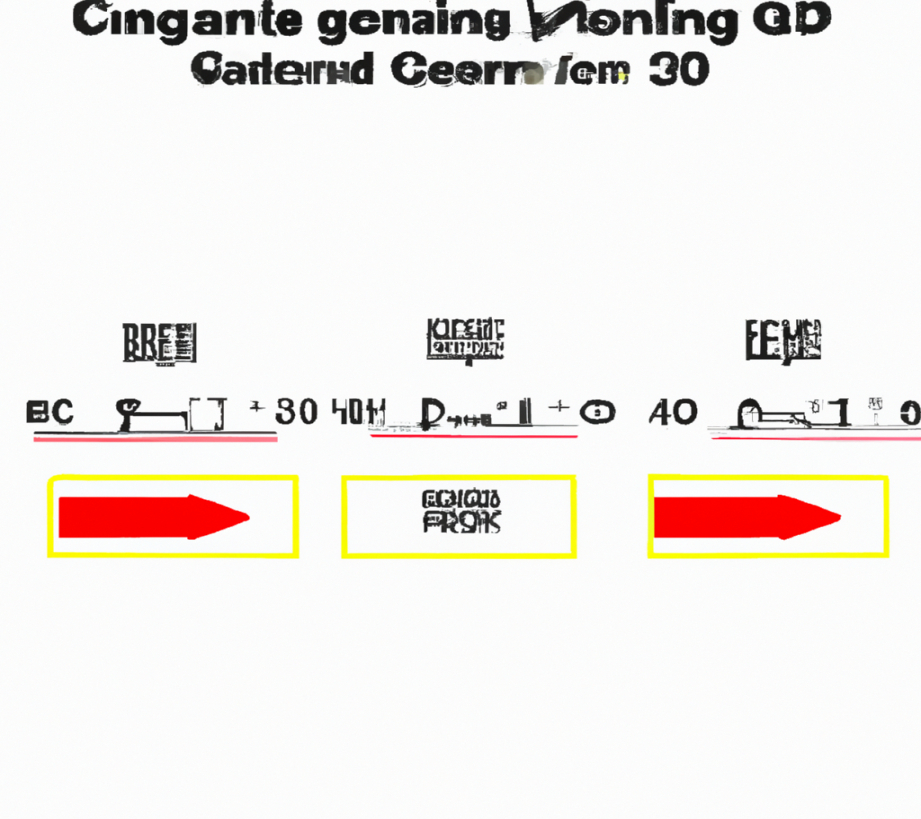
Image Source: windows.net
Are you a 3D printing enthusiast who has had to deal with the frustration of a failed print mid-way? It can be a major setback, especially if you have invested considerable time and effort into it. But don’t worry, there is a solution – the 3D print gcode resume function. With this function, you can resume your print exactly from where it left off, without any loss of progress. In this article, we will take a deep dive into the 3D print gcode resume function and explore all you need to know about it.
What is 3D print gcode resume function?
The 3D print gcode resume function is a feature that allows you to resume a print job from where it was interrupted due to a power outage, filament runout, or other unexpected events. The gcode file contains all the necessary information about the print, including the location of the print head, the temperature of the nozzle, and the speed of the print. When a print is interrupted, the printer saves the print position in memory and waits for further instructions. With the 3D print gcode resume function, you can send a command to continue the print from where it was interrupted.
How to use 3D print gcode resume function?
To use the 3D print gcode resume function, you need to follow a few simple steps:
Step 1: Identify the last successful layer of the print.
Step 2: Generate a new gcode file that starts from the last successful layer.
Step 3: Load the new gcode file into your printer.
Step 4: Send a resume command to the printer to continue the print.
But, the process is not as simple as it may sound. There are a few things that you need to keep in mind while using the 3D print gcode resume function.
1. Identify the last successful layer of the print: Before you can resume a print, you need to identify the last successful layer of the print. You can do this by examining the failed print or checking the print history in your printer software.
2. Generate a new gcode file that starts from the last successful layer: Once you have identified the last successful layer, you need to generate a new gcode file that starts from that layer. You can do this using a slicer software like Cura or PrusaSlicer.
3. Load the new gcode file into your printer: Once you have generated the new gcode file, you need to load it into your printer. You can do this by connecting your printer to your computer using a USB cable and using printer software like OctoPrint.
4. Send a resume command to the printer to continue the print: Once you have loaded the new gcode file, you need to send a resume command to the printer to continue the print. You can do this using printer software like OctoPrint or by sending the command directly using a terminal program like Pronterface.
11 Topics Related to 3d print gcode how to resume a print
1. What is gcode?
2. What is a slicer software?
3. What are the different types of 3D printer filaments?
4. How to prevent filament runout during a print?
5. What is OctoPrint and how to use it?
6. How to create a gcode file using Cura?
7. How to create a gcode file using PrusaSlicer?
8. How to connect your printer to your computer using a USB cable?
9. What is Pronterface and how to use it?
10. How to troubleshoot common issues while using the 3D print gcode resume function?
11. How to optimize your printer settings to avoid print interruptions?
FAQs
Q1. Can I use the 3D print gcode resume function with any 3D printer?
A1. No, not all 3D printers support the 3D print gcode resume function. You need to check if your printer has this feature before attempting to use it.
Q2. What happens if I resume a print with a different filament color?
A2. If you resume a print with a different filament color, it will result in a visible seam between the two colors.
Q3. Can I use the 3D print gcode resume function if I have a power outage?
A3. Yes, you can use the 3D print gcode resume function if you have a power outage, as long as your printer has a built-in power backup feature.
Q4. Can I resume a print if the print head got knocked off the bed?
A4. No, you cannot resume a print if the print head got knocked off the bed, as it results in a loss of position.
Q5. How can I prevent print interruptions while using the 3D print gcode resume function?
A5. You can prevent print interruptions while using the 3D print gcode resume function by ensuring that your printer is properly calibrated, the bed is properly leveled, and the print head is clean and free of debris.
Conclusion
The 3D print gcode resume function is a lifesaver for anyone who has experienced a failed print mid-way. With this function, you can easily resume your print exactly from where it left off, without any loss of progress. However, using the 3D print gcode resume function can be a tricky process and requires careful attention to detail. By following the steps outlined in this article and keeping the tips in mind, you can use the 3D print gcode resume function with ease and get back to creating amazing 3D prints.